
Microsoft Teams has become so integral to the way we work here at Microsoft, it’s hard to believe that this “chat-based workspace” product has existed for less than a decade. The application was first launched in 2017.
Today, Teams has the highest daily usage of any Microsoft 365 app across the company, with roughly 80 percent of employees worldwide relying on Teams to help them work together and be more productive. And we in Microsoft Digital, the company’s IT organization, are regularly the first to try out the product’s latest innovative features, something we call being the company’s Customer Zero.
“Teams is essential to our collaborative work,” says Sara Bush, a principal PM manager in Microsoft Digital. “It’s the central location for much of our communication, whether that’s meetings, calls, or chat.”

Teams has become even more indispensable to employees in recent years with the addition of powerful new AI capabilities. Microsoft 365 Copilot, which was integrated into Teams at the company beginning in early 2024, has brought many valuable new features to the product, allowing us to accomplish more every day.
Here are five ways that we’re able to use Microsoft Teams to boost productivity, collaboration, and innovation, thanks to Copilot and its AI-driven capabilities.
1. Get instant help in Teams chat
Copilot enables our employees to communicate more effectively in apps like Outlook and Word, and it can now do the same in Teams with summaries, prewritten prompts, and writing help.
“The Rewrite with Copilot feature has become one of the most popular and highly used in Teams across the company,” says Eileen Zhou, a principal product manager for Microsoft Digital. “Chat messages are typically designed to be short, so the user often leverages Copilot to adjust their tone and make their answer more crisp.”
Using Rewrite with Copilot
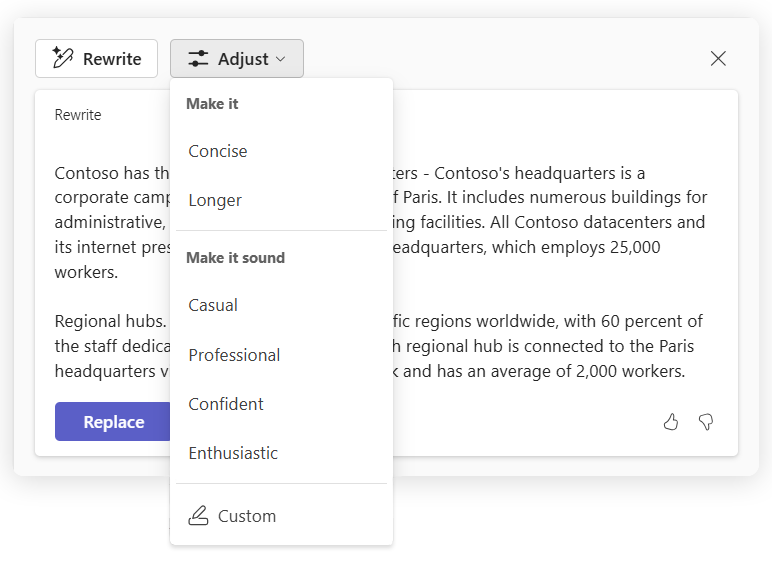
Working together, the Rewrite and Adjust functionalities offer options for making your message sound more professional, casual, confident, or enthusiastic. There’s also a Custom option that allows you to direct Copilot to help make your response funnier or whatever other style you might prefer.
Copilot also now includes a rich gallery of more than 1,000 prewritten prompts for users to access. Depending on the context, Copilot will suggest helpful prompts that the user can simply click on to get the best possible results from their Copilot session.
Using Copilot in Teams in this contextual way is much more efficient than consulting a different application outside of the Teams environment.
“Copilot functions as a kind of instant chat support in Teams,” Zhou says. “The user doesn’t have to leave Teams and go to Word or another app and then copy something back in, which saves them time and hassle.”
Bush says that she also loves to use Copilot to summarize lengthy ongoing chats that she might need to join in the course of her work.
“Sometimes I’m added to a group chat that can be months long,” she says. “So, I simply ask Copilot to recap the chat and bring me up to speed. It’s incredibly helpful; I don’t have to spend 30 minutes reading the chat to understand everything that’s going on.”
This kind of rich conversational assistance is available in a broader context with Microsoft 365 Copilot Chat. Our employees are now taking advantage of this service across all their work functions to save time and be more efficient with daily tasks.
{Learn more about how Microsoft 365 Copilot Chat is helping our employees be more productive.}
2. Copilot to the rescue in Teams meetings
Our workplace is busy and fast-paced, and employees are constantly juggling many different projects and priorities. They may not have time to attend every meeting on their schedule, or they might need to arrive late or leave early. But Copilot is now here to help, offering a variety of features specific to Teams meetings.
If someone is double-booked or unable to attend a specific meeting, they can respond to the invite by selecting Follow. When the meeting starts, the organizer will be prompted to record the meeting for those who couldn’t make it. This automatically generates a meeting transcript and an Intelligent Recap.
During the meeting, Copilot is available to attendees to ask questions about what’s being discussed. It can access the meeting transcript in real time to provide additional context or summarize topics that have been mentioned.
After the meeting, Intelligent Recap provides a full summary report within just a few minutes to all who attended or followed the meeting. This not only includes a recording and transcript, it also provides notes on the major topics covered. It organizes the video content into “chapters” and even provides suggested follow-up actions based on meeting content. Visually, a bar appears below the meeting video to show who spoke when and the different subjects discussed at those times.
Intelligent Recap example

This feature also creates personalized timeline markers visible only to that person. These markers indicate when they joined or left the meeting or when their name was mentioned, helping them quickly catch up on missed details later. (This feature adheres to each individual’s privacy settings.)
“There’s no need to wait around anymore before we start a meeting,” says Chanda Jensen, a senior product manager in Microsoft Digital who manages internal rollouts of new Teams meetings features. “Since we have Intelligent Recap, those who’ve joined a meeting late or need to leave early can easily watch anything that they’ve missed before or after, using the personalized join and leave markers.”
{Learn more about how we’re using Intelligent Recap.}
3. Facilitator in Teams
Have you ever scrambled to take notes in a meeting, only to miss something important? It can be awkward or impossible to ask someone to repeat themselves so you can stay engaged with the conversation. Our employees have found that this is no longer a problem thanks to the Facilitator feature in Teams.
Facilitator, which is currently in public preview, keeps track of everything that’s been said in a meeting in real time. It takes notes, manages the meeting clock, tracks meeting goals, and even highlights key points and major decisions that are made.
“It’s one of those rare features that comes along and immediately increases our productivity,” Jensen says. “Facilitator takes live notes in the meeting for everyone, which allows me to sit back, listen, and be more engaged.”
Any meeting participant can ask Facilitator a question in the meeting chat if they need clarity on something previously discussed. Because Facilitator’s response is visible to all participants, this has the potential to help everyone stay on track. (If the participant wants to ask a question privately, they can use Copilot for the same purpose.)
Bush feels the overall impacts of Teams features like Copilot, Facilitator, and Intelligent Recap have been incredibly transformative over the lifecycle of a meetings, meaning before it starts, during, and after it ends.
“I hear people say over and over that they are able to be more present, because they trust that these AI tools are capturing the information or action items they will need to remember later,” she says. “It’s so critical. I think it’s unlocked more of our human potential, allowing us to be creative and really pay attention to one another, rather than having a split focus.”
{Learn more about how we’re using the Facilitator feature in Microsoft Teams.}
4. Hurdle language barriers with the Interpreter agent
Because we’re a global company with a full-time workforce of more than 230,000, our employees speak many different languages. In the past, this might have meant barriers to understanding if people attended a meeting that wasn’t in their preferred or first language.

Traditionally, human interpreters were needed to translate what meeting participants were saying in real time. But it was often logistically and financially impossible to offer this service for every multilingual meeting. An AI solution was clearly needed.
The introduction of the Interpreter agent in Teams meetings is a major breakthrough for this challenge. Not only does this feature allow users to hear real-time translations of what everyone is saying in the language they are most comfortable with, it can even provide these translations in each speaker’s own voice, through AI-synthesized speech.
“Hearing my voice speaking Japanese the first time was surreal,” says Petra Glattbach, a senior business program manager with Microsoft Digital. “This agent is going to completely change the way we—and Microsoft customers—have multilingual meetings.”
The end result is that everyone will feel more engaged in meetings, rather than face language obstacles that might cause them to miss important nuances or shades of meaning.
“It will help people be more confident in their meetings,” Zhou says. “They’ll be able follow along easier and join in. For global companies especially, this feature is going to have a big impact.”
{Get further details about how we deployed and are using Interpreter.}
5. Seamless collaboration with Copilot Pages
The overall goal of Microsoft Teams is to enable effortless collaboration. Today, that not only includes people working together, but also people working in combination with AI companions such as Copilot Chat.
Copilot Pages is a new feature in Copilot Chat that helps human-AI interactions come to life. It offers an editable, Microsoft Loop-based canvas that is savable, shareable, and “multi-player”—meaning it allows multiple users to work on the content in a real-time manner. The results can then be shared directly or with a link to Teams, allowing for further discussion and collaborative efforts.
“Copilot Pages provides an important bridge between creation and collaboration,” says Chhavi Chopra, a principal product manager for Microsoft Digital. “With Copilot Pages, you can take the result that Copilot Chat provides and continue the content creation and refinement process.”
The goal is for our employees to quickly and easily move between apps like Teams, Word, Outlook, and Copilot when collaborating on projects.
“Copilot Pages is another piece of creating an employee-centric experience with Copilot,” says Tom Heath, senior business program manager for Microsoft Digital. “It lets you seamlessly modify, share, and collaborate on any Copilot Chat result, which means ideas that start in Copilot Chat are solidified and developed more quickly using Pages.”
{Learn how we’re using Copilot Pages here at Microsoft.}

Here are some tips for getting more out of Microsoft Teams and its AI-powered features at your organization:
- The rapidly advancing capabilities of AI-driven tools like Microsoft 365 Copilot can make Microsoft Teams an even more powerful and indispensable application for collaboration and creativity at your company.
- By taking advantage of Teams features like Intelligent Recap and Facilitator, your employees will be more focused and engaged in meetings, and able to quickly catch up on what they might have missed during the meeting and afterwards.
- Thanks to language tools in Teams like Rewrite with Copilot, prewritten prompts, and summary functionality, your employees can communicate more effectively and spend less time composing messages, typing up queries, and scrolling through long chats to gather context.
- We’ve entered a new era of language translation with the introduction of the Interpreter agent for Teams meetings. This groundbreaking feature offers real-time, AI-generated translation in each participant’s preferred language, helping them better grasp the meaning of what’s being shared and feel more comfortable participating.
- As Copilot Chat becomes an essential tool for human-AI collaboration, Copilot Pages offers an easy way for your employees to move content from the chat into a “multi-player” canvas that allows everyone to work together to refine their ideas. The Pages content is then shareable to Teams, allowing for further smooth collaboration.

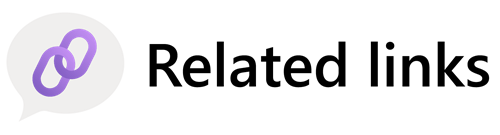
- Check out different ways to use Copilot in Teams.
- Read more about the advantages of Intelligent Recaps in Microsoft Teams Premium.
- Explore how the Facilitator feature is transforming our meetings in Microsoft Teams.
- Learn how we’re deploying our new ‘game changing’ Interpreter agent in our meetings at Microsoft.
- Find out how we’re using Copilot Pages internally here at Microsoft.






